24. Command Line Utilities¶
Several command line utilities which are provided with FreeNAS® are demonstrated in this section.
The following utilities can be used for benchmarking and performance testing:
- Iperf: used for measuring maximum TCP and UDP bandwidth performance
- Netperf: a tool for measuring network performance
- IOzone: filesystem benchmark utility used to perform a broad filesystem analysis
- arcstat: used to gather ZFS ARC statistics
The following utilities are specific to RAID controllers:
- tw_cli:_used to monitor and maintain 3ware RAID controllers
- MegaCli: used to configure and manage Avago MegaRAID SAS family of RAID controllers
This section also describes the following utilities:
- freenas-debug: the backend used to dump FreeNAS® debugging information
- tmux: a terminal multiplexer similar to GNU screen
- Dmidecode: reports information about system hardware as described in the system’s BIOS
24.1. Iperf¶
Iperf is a utility for measuring maximum TCP and UDP bandwidth performance. It can be used to chart network throughput over time. For example, you can use it to test the speed of different types of shares to determine which type best performs on your network.
FreeNAS® includes the Iperf server. To perform network testing, you will need to install an Iperf client on a desktop system that has network access to the FreeNAS® system. This section will demonstrate how to use the xjperf GUI client as it works on Windows, Mac OS X, Linux, and BSD systems.
Since this client is java based, you will also need to install the appropriate JRE for the client operating system.
Linux and BSD users will need to install the iperf package using their operating system’s package management system.
To start xjperf on Windows: unzip the downloaded file, start Command Prompt in Run as administrator mode, cd to the unzipped folder, and run jperf.bat.
To start xjperf on Mac OS X, Linux, or BSD, unzip the downloaded file, cd to the unzipped directory, type chmod u+x jperf.sh, and run ./jperf.sh.
Once the client is ready, you need to start the Iperf server on FreeNAS®. To see the available server options, open Shell and type:
iperf --help | more
Usage: iperf [-s|-c host] [options]
iperf [-h|--help] [-v|--version]
Client/Server:
-f, --format [kmKM] format to report: Kbits, Mbits, KBytes, MBytes
-i, --interval # seconds between periodic bandwidth reports
-l, --len #[KM] length of buffer to read or write (default 8 KB)
-m, --print_mss print TCP maximum segment size (MTU - TCP/IP header)
-o, --output <filename> output the report or error message to this specified file
-p, --port # server port to listen on/connect to
-u, --udp use UDP rather than TCP
-w, --window #[KM] TCP window size (socket buffer size)
-B, --bind <host> bind to <host>, an interface or multicast address
-C, --compatibility for use with older versions does not sent extra msgs
-M, --mss # set TCP maximum segment size (MTU - 40 bytes)
-N, --nodelay set TCP no delay, disabling Nagle's Algorithm
-V, --IPv6Version Set the domain to IPv6
Server specific:
-s, --server run in server mode
-U, --single_udp run in single threaded UDP mode
-D, --daemon run the server as a daemon
Client specific:
-b, --bandwidth #[KM] for UDP, bandwidth to send at in bits/sec
(default 1 Mbit/sec, implies -u)
-c, --client <host> run in client mode, connecting to <host>
-d, --dualtest Do a bidirectional test simultaneously
-n, --num #[KM] number of bytes to transmit (instead of -t)
-r, --tradeoff Do a bidirectional test individually
-t, --time # time in seconds to transmit for (default 10 secs)
-F, --fileinput <name> input the data to be transmitted from a file
-I, --stdin input the data to be transmitted from stdin
-L, --listenport # port to receive bidirectional tests back on
-P, --parallel # number of parallel client threads to run
-T, --ttl # time-to-live, for multicast (default 1)
-Z, --linux-congestion <algo> set TCP congestion control algorithm (Linux only)
Miscellaneous:
-x, --reportexclude [CDMSV] exclude C(connection) D(data) M(multicast) S(settings) V(server) reports
-y, --reportstyle C report as a Comma-Separated Values
-h, --help print this message and quit
-v, --version print version information and quit
[KM] Indicates options that support a K or M suffix for kilo- or mega-
The TCP window size option can be set by the environment variable
TCP_WINDOW_SIZE. Most other options can be set by an environment variable
IPERF_<long option name>, such as IPERF_BANDWIDTH.
For example, to perform a TCP test and start the server in daemon mode (so that you get your prompt back), type:
iperf -sD
------------------------------------------------------------
Server listening on TCP port 5001
TCP window size: 64.0 KByte (default)
------------------------------------------------------------
Running Iperf Server as a daemon
The Iperf daemon process ID: 4842
Note
if you close Shell, the daemon process will stop. Have your environment setup (e.g. shares configured and started) before starting the iperf process.
From your desktop, open the client. Input the IP of address of the FreeNAS® system, specify the running time for the test under (the default test time is 10 seconds), and click the “Run Iperf!” button. Figure 24.1a shows an example of the client running on a Windows system while an SFTP transfer is occurring on the network.
Figure 24.1a: Viewing Bandwidth Statistics Using xjperf
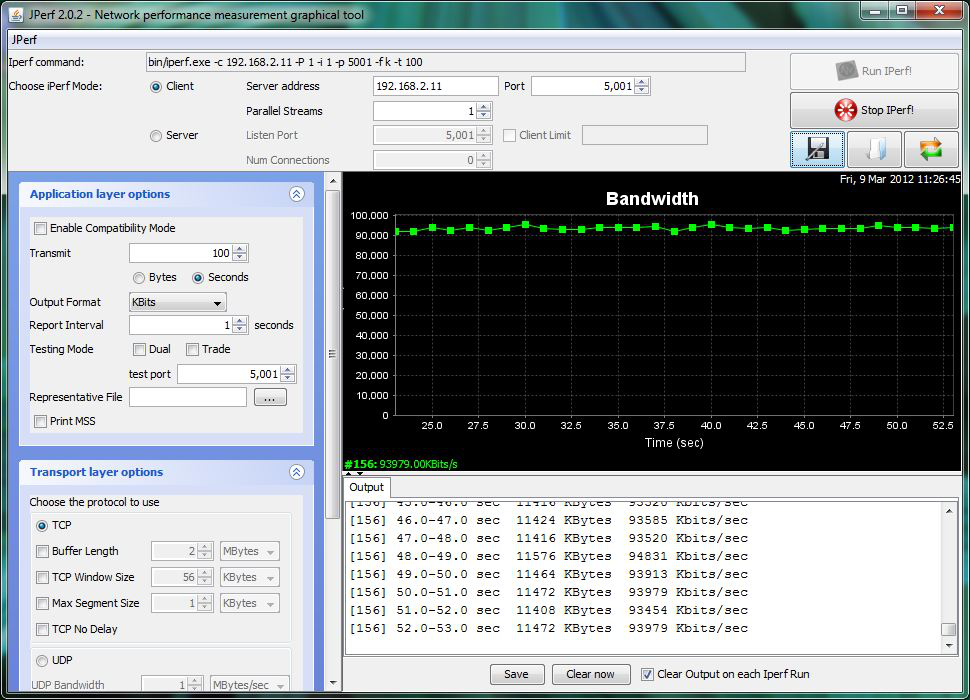
Depending upon the traffic being tested (e.g. the type of share running on your network), you may need to test UDP instead of TCP. To start the iperf server in UDP mode, use iperf -sDu as the u specifies UDP; the startup message should indicate that the server is listening for UDP datagrams. If you are not sure if the traffic that you wish to test is UDP or TCP, run this command to determine which services are running on the FreeNAS® system:
sockstat -4 | more
USER COMMAND PID FD PROTO LOCAL ADDRESS FOREIGN ADDRESS
root iperf 4870 6 udp4 *:5001 *:*
root iperf 4842 6 tcp4 *:5001 *:*
www nginx 4827 3 tcp4 127.0.0.1:15956 127.0.0.1:9042
www nginx 4827 5 tcp4 192.168.2.11:80 192.168.2.26:56964
www nginx 4827 7 tcp4 *:80 *:*
root sshd 3852 5 tcp4 *:22 *:*
root python 2503 5 udp4 *:* *:*
root mountd 2363 7 udp4 *:812 *:*
root mountd 2363 8 tcp4 *:812 *:*
root rpcbind 2359 9 udp4 *:111 *:*
root rpcbind 2359 10 udp4 *:886 *:*
root rpcbind 2359 11 tcp4 *:111 *:*
root nginx 2044 7 tcp4 *:80 *:*
root python 2029 3 udp4 *:* *:*
root python 2029 4 tcp4 127.0.0.1:9042 *:*
root python 2029 7 tcp4 127.0.0.1:9042 127.0.0.1:15956
root ntpd 1548 20 udp4 *:123 *:*
root ntpd 1548 22 udp4 192.168.2.11:123*:*
root ntpd 1548 25 udp4 127.0.0.1:123 *:*
root syslogd 1089 6 udp4 127.0.0.1:514 *:*
When you are finished testing, either type killall iperf or close Shell to terminate the iperf server process.
24.2. Netperf¶
Netperf is a benchmarking utility that can be used to measure the performance of unidirectional throughput and end-to-end latency.
Before you can use the netperf command, you must start its server process using this command:
netserver
Starting netserver with host 'IN(6)ADDR_ANY' port '12865' and family AF_UNSPEC
The following command will display the available options for performing tests with the netperf command. The Netperf Manual describes each option in more detail and explains how to perform many types of tests. It is the best reference for understanding how each test works and how to interpret your results. When you are finished with your tests, type killall netserver to stop the server process.
netperf -h |more
Usage: netperf [global options] -- [test options]
Global options:
-a send,recv Set the local send,recv buffer alignment
-A send,recv Set the remote send,recv buffer alignment
-B brandstr Specify a string to be emitted with brief output
-c [cpu_rate] Report local CPU usage
-C [cpu_rate] Report remote CPU usage
-d Increase debugging output
-D [secs,units] * Display interim results at least every secs seconds
using units as the initial guess for units per second
-f G|M|K|g|m|k Set the output units
-F fill_file Pre-fill buffers with data from fill_file
-h Display this text
-H name|ip,fam * Specify the target machine and/or local ip and family
-i max,min Specify the max and min number of iterations (15,1)
-I lvl[,intvl] Specify confidence level (95 or 99) (99)
and confidence interval in percentage (10)
-j Keep additional timing statistics
-l testlen Specify test duration (>0 secs) (<0 bytes|trans)
-L name|ip,fam * Specify the local ip|name and address family
-o send,recv Set the local send,recv buffer offsets
-O send,recv Set the remote send,recv buffer offset
-n numcpu Set the number of processors for CPU util
-N Establish no control connection, do 'send' side only
-p port,lport* Specify netserver port number and/or local port
-P 0|1 Don't/Do display test headers
-r Allow confidence to be hit on result only
-s seconds Wait seconds between test setup and test start
-S Set SO_KEEPALIVE on the data connection
-t testname Specify test to perform
-T lcpu,rcpu Request netperf/netserver be bound to local/remote cpu
-v verbosity Specify the verbosity level
-W send,recv Set the number of send,recv buffers
-v level Set the verbosity level (default 1, min 0)
-V Display the netperf version and exit
For those options taking two parms, at least one must be specified; specifying one value without a comma will set both parms to that value, specifying a value with a leading comma will set just the second parm, a value with a trailing comma will set just the first. To set each parm to unique values, specify both and separate them with a comma.
For these options taking two parms, specifying one value with no comma will only set the first parms and will leave the second at the default value. To set the second value it must be preceded with a comma or be a comma-separated pair. This is to retain previous netperf behaviour.
24.3. IOzone¶
IOzone is a disk and filesystem benchmarking tool. It can be used to test file I/O performance for the following operations: read, write, re-read, re-write, read backwards, read strided, fread, fwrite, random read, pread, mmap, aio_read, and aio_write.
FreeNAS® ships with IOzone, meaning that it can be run from Shell. When using IOzone on FreeNAS®, cd to a directory in a volume that you have permission to write to, otherwise you will get an error about being unable to write the temporary file.
Before using IOzone, read through the IOzone documentation PDF as it describes the tests, the many command line switches, and how to interpret your results.
If you have never used this tool before, these resources provide good starting points on which tests to run, when to run them, and how to interpret the results:
- How To Measure Linux Filesystem I/O Performance With iozone
- Analyzing NFS Client Performance with IOzone
- 10 iozone Examples for Disk I/O Performance Measurement on Linux
You can receive a summary of the available switches by typing the following command. As you can see from the number of options, IOzone is comprehensive and it may take some time to learn how to use the tests effectively.
Starting with version 9.2.1, FreeNAS® enables compression on newly created ZFS pools by default. Since IOzone creates test data that is compressible, this can skew test results. To configure IOzone to generate incompressible test data, include the options -+w 1 -+y 1 -+C 1.
Alternatively, consider temporarily disabling compression on the ZFS pool or dataset when running IOzone benchmarks.
Note
if you prefer to visualize the collected data, scripts are available to render IOzone’s output in Gnuplot.
iozone -h | more
iozone: help mode
Usage: iozone[-s filesize_Kb] [-r record_size_Kb] [-f [path]filename] [-h]
[-i test] [-E] [-p] [-a] [-A] [-z] [-Z] [-m] [-M] [-t children]
[-l min_number_procs] [-u max_number_procs] [-v] [-R] [-x] [-o]
[-d microseconds] [-F path1 path2...] [-V pattern] [-j stride]
[-T] [-C] [-B] [-D] [-G] [-I] [-H depth] [-k depth] [-U mount_point]
[-S cache_size] [-O] [-L cacheline_size] [-K] [-g maxfilesize_Kb]
[-n minfilesize_Kb] [-N] [-Q] [-P start_cpu] [-e] [-c] [-b Excel.xls]
[-J milliseconds] [-X write_telemetry_filename] [-w] [-W]
[-Y read_telemetry_filename] [-y minrecsize_Kb] [-q maxrecsize_Kb]
[-+u] [-+m cluster_filename] [-+d] [-+x multiplier] [-+p # ]
[-+r] [-+t] [-+X] [-+Z] [-+w percent dedupable] [-+y percent_interior_dedup]
[-+C percent_dedup_within]
-a Auto mode
-A Auto2 mode
-b Filename Create Excel worksheet file
-B Use mmap() files
-c Include close in the timing calculations
-C Show bytes transferred by each child in throughput testing
-d # Microsecond delay out of barrier
-D Use msync(MS_ASYNC) on mmap files
-e Include flush (fsync,fflush) in the timing calculations
-E Run extension tests
-f filename to use
-F filenames for each process/thread in throughput test
-g # Set maximum file size (in Kbytes) for auto mode (or #m or #g)
-G Use msync(MS_SYNC) on mmap files
-h help
-H # Use POSIX async I/O with # async operations
-i # Test to run (0=write/rewrite, 1=read/re-read, 2=random-read/write
3=Read-backwards, 4=Re-write-record, 5=stride-read, 6=fwrite/re-fwrite
7=fread/Re-fread, 8=random_mix, 9=pwrite/Re-pwrite, 10=pread/Re-pread
11=pwritev/Re-pwritev, 12=preadv/Re-preadv)
-I Use VxFS VX_DIRECT, O_DIRECT,or O_DIRECTIO for all file operations
-j # Set stride of file accesses to (# * record size)
-J # milliseconds of compute cycle before each I/O operation
-k # Use POSIX async I/O (no bcopy) with # async operations
-K Create jitter in the access pattern for readers
-l # Lower limit on number of processes to run
-L # Set processor cache line size to value (in bytes)
-m Use multiple buffers
-M Report uname -a output
-n # Set minimum file size (in Kbytes) for auto mode (or #m or #g)
-N Report results in microseconds per operation
-o Writes are synch (O_SYNC)
-O Give results in ops/sec.
-p Purge on
-P # Bind processes/threads to processors, starting with this cpu
-q # Set maximum record size (in Kbytes) for auto mode (or #m or #g)
-Q Create offset/latency files
-r # record size in Kb
or -r #k .. size in Kb
or -r #m .. size in Mb
or -r #g .. size in Gb
-R Generate Excel report
-s # file size in Kb
or -s #k .. size in Kb
or -s #m .. size in Mb
or -s #g .. size in Gb
-S # Set processor cache size to value (in Kbytes)
-t # Number of threads or processes to use in throughput test
-T Use POSIX pthreads for throughput tests
-u # Upper limit on number of processes to run
-U Mount point to remount between tests
-v version information
-V # Verify data pattern write/read
-w Do not unlink temporary file
-W Lock file when reading or writing
-x Turn off stone-walling
-X filename Write telemetry file. Contains lines with (offset reclen compute_time) in ascii
-y # Set minimum record size (in Kbytes) for auto mode (or #m or #g)
-Y filename Read telemetry file. Contains lines with (offset reclen compute_time) in ascii
-z Used in conjunction with -a to test all possible record sizes
-Z Enable mixing of mmap I/O and file I/O
-+E Use existing non-Iozone file for read-only testing
-+K Sony special. Manual control of test 8.
-+m Cluster_filename Enable Cluster testing
-+d File I/O diagnostic mode. (To troubleshoot a broken file I/O subsystem)
-+u Enable CPU utilization output (Experimental)
-+x # Multiplier to use for incrementing file and record sizes
-+p # Percentage of mix to be reads
-+r Enable O_RSYNC|O_SYNC for all testing.
-+t Enable network performance test. Requires -+m
-+n No retests selected.
-+k Use constant aggregate data set size.
-+q Delay in seconds between tests.
-+l Enable record locking mode.
-+L Enable record locking mode, with shared file.
-+B Sequential mixed workload.
-+A # Enable madvise. 0 = normal, 1=random, 2=sequential 3=dontneed, 4=willneed
-+N Do not truncate existing files on sequential writes.
-+S # Dedup-able data is limited to sharing within each numerically identified file set
-+V Enable shared file. No locking.
-+X Enable short circuit mode for filesystem testing ONLY
ALL Results are NOT valid in this mode.
-+Z Enable old data set compatibility mode. WARNING.. Published
hacks may invalidate these results and generate bogus, high values for results.
-+w ## Percent of dedup-able data in buffers.
-+y ## Percent of dedup-able within & across files in buffers.
-+C ## Percent of dedup-able within & not across files in buffers.
-+H Hostname Hostname of the PIT server.
-+P Service Service of the PIT server.
-+z Enable latency histogram logging.
24.4. arcstat¶
Arcstat is a script that prints out ZFS ARC statistics. Originally it was a perl script created by Sun. That perl script was ported to FreeBSD and was then ported as a Python script for use on FreeNAS®.
Watching ARC hits/misses and percentages will provide an indication of how well your ZFS pool is fetching from the ARC rather than using disk I/O. Ideally, you want as many things fetching from cache as possible. Keep your load in mind as you review the stats. For random reads, expect a miss and having to go to disk to fetch the data. For cached reads, expect it to pull out of the cache and have a hit.
Like all cache systems, the ARC takes time to fill with data. This means that it will have a lot of misses until the pool has been in use for a while. If there continues to be lots of misses and high disk I/O on cached reads, there is cause to investigate further and tune the system.
The FreeBSD ZFS Tuning Guide provides some suggestions for commonly tuned sysctl values. It should be noted that performance tuning is more of an art than a science and that any changes you make will probably require several iterations of tune and test. Be aware that what needs to be tuned will vary depending upon the type of workload and that what works for one person’s network may not benefit yours.
In particular, the value of pre-fetching depends upon the amount of memory and the type of workload, as seen in these two examples:
FreeNAS® provides two command line scripts which an be manually run from Shell:
- arc_summary.py: provides a summary of the statistics
- arcstat.py: used to watch the statistics in real time
The advantage of these scripts is that they can be used to provide real time (right now) information, whereas the current GUI reporting mechanism is designed to only provide graphs charted over time.
This forum post demonstrates some examples of using these scripts with hints on how to interpret the results.
To view the help for arcstat.py:
arcstat.py -h
Usage: arcstat [-hvx] [-f fields] [-o file] [-s string] [interval [count]]
-h: Print this help message
-v: List all possible field headers and definitions
-x: Print extended stats
-f: Specify specific fields to print (see -v)
-o: Redirect output to the specified file
-s: Override default field separator with custom character or string
Examples:
arcstat -o /tmp/a.log 2 10
arcstat -s "," -o /tmp/a.log 2 10
arcstat -v
arcstat -f time,hit%,dh%,ph%,mh% 1
To view ARC statistics in real time, specify an interval and a count. This command will display every 1 second for a count of five.
arcstat.py 1 5
time read miss miss% dmis dm% pmis pm% mmis mm% arcsz c
06:19:03 7 0 0 0 0 0 0 0 0 153M 6.6G
06:19:04 257 0 0 0 0 0 0 0 0 153M 6.6G
06:19:05 193 0 0 0 0 0 0 0 0 153M 6.6G
06:19:06 193 0 0 0 0 0 0 0 0 153M 6.6G
06:19:07 255 0 0 0 0 0 0 0 0 153M 6.6G
Table 24.4a briefly describes the columns in the output.
Table 24.4a: arcstat Column Descriptions
| Column | Description |
|---|---|
| read | total ARC accesses/second |
| miss | ARC misses/second |
| miss% | ARC miss percentage |
| dmis | demand data misses/second |
| dm% | demand data miss percentage |
| pmis | prefetch misses per second |
| pm% | prefetch miss percentage |
| mmis | metadata misses/second |
| mm% | metadata miss percentage |
| arcsz | arc size |
| c | arc target size |
This command provides more verbose information:
arcstat.py -v
System Memory:
2.00% 156.36 MiB Active, 1.49% 116.70 MiB Inact
39.49% 3.02 GiB Wired, 0.03% 2.53 MiB Cache
56.97% 4.35 GiB Free, 0.02% 1.23 MiB Gap
Real Installed: 8.00 GiB
Real Available: 98.65% 7.89 GiB
Real Managed: 96.83% 7.64 GiB
Logical Total: 8.00 GiB
Logical Used: 44.12% 3.53 GiB
Logical Free: 55.88% 4.47 GiB
Kernel Memory: 226.69 MiB
Data: 90.16% 204.39 MiB
Text: 9.84% 22.31 MiB
Kernel Memory Map: 7.64 GiB
Size: 22.56% 1.72 GiB
Free: 77.44% 5.92 GiB
ARC Summary: (HEALTHY)
Storage pool Version: 5000
Filesystem Version: 5
Memory Throttle Count: 0
ARC Misc:
Deleted: 0
Recycle Misses: 0
Mutex Misses: 0
Evict Skips: 0
ARC Size: 28.39% 1.89 GiB
Target Size: (Adaptive) 100.00% 6.64 GiB
Min Size (Hard Limit): 12.50% 850.23 MiB
Max Size (High Water): 8:1 6.64 GiB
ARC Size Breakdown:
Recently Used Cache Size: 50.30% 3.34 GiB
Frequently Used Cache Size: 49.70% 3.30 GiB
ARC Hash Breakdown:
Elements Max: 258.19k
Elements Current: 100.00% 258.19k
Collisions: 157.63k
Chain Max: 8
Chains: 79.46k
ARC Total accesses: 2.25m
Cache Hit Ratio: 99.94% 2.25m
Cache Miss Ratio: 0.06% 1.38k
Actual Hit Ratio: 99.86% 2.25m
Data Demand Efficiency: 100.00% 1.99m
Data Prefetch Efficiency: 100.00% 6.11k
CACHE HITS BY CACHE LIST:
Anonymously Used: 0.02% 353
Most Recently Used: 2.70% 60.83k
Most Frequently Used: 97.22% 2.19m
Most Recently Used Ghost: 0.06% 1.34k
Most Frequently Used Ghost: 0.00% 13
CACHE HITS BY DATA TYPE:
Demand Data: 88.26% 1.99m
Prefetch Data: 0.27% 6.11k
Demand Metadata: 11.47% 258.29k
Prefetch Metadata: 0.00% 0
CACHE MISSES BY DATA TYPE:
Demand Data: 0.00% 0
Prefetch Data: 0.00% 0
Demand Metadata: 9.76% 135
Prefetch Metadata: 90.24% 1.25k
File-Level Prefetch: (HEALTHY)DMU Efficiency: 10.16m
Hit Ratio: 80.03% 8.13m
Miss Ratio: 19.97% 2.03m
Colinear: 2.03m
Hit Ratio: 0.00% 91
Miss Ratio: 100.00% 2.03m
Stride: 8.06m
Hit Ratio: 100.00% 8.06m
Miss Ratio: 0.00% 0
DMU Misc:
Reclaim: 2.03m
Successes: 0.08% 1.65k
Failures: 99.92% 2.03m
Streams: 72.11k
+Resets: 0.00% 0
-Resets: 100.00% 72.11k
Bogus: 0
ZFS Tunable (sysctl):
kern.maxusers 384
vm.kmem_size 8205963264
vm.kmem_size_scale 1
vm.kmem_size_min 0
vm.kmem_size_max 329853485875
vfs.zfs.l2c_only_size 0
vfs.zfs.mfu_ghost_data_lsize 623119872
vfs.zfs.mfu_ghost_metadata_lsize 348672
vfs.zfs.mfu_ghost_size 623468544
vfs.zfs.mfu_data_lsize 302145536
vfs.zfs.mfu_metadata_lsize 8972288
vfs.zfs.mfu_size 326883328
vfs.zfs.mru_ghost_data_lsize 769186304
vfs.zfs.mru_ghost_metadata_lsize 8935424
vfs.zfs.mru_ghost_size 778121728
vfs.zfs.mru_data_lsize 1127638016
vfs.zfs.mru_metadata_lsize 30442496
vfs.zfs.mru_size 1274765312
vfs.zfs.anon_data_lsize 0
vfs.zfs.anon_metadata_lsize 0
vfs.zfs.anon_size 279040
vfs.zfs.l2arc_norw 1
vfs.zfs.l2arc_feed_again 1
vfs.zfs.l2arc_noprefetch 1
vfs.zfs.l2arc_feed_min_ms 200
vfs.zfs.l2arc_feed_secs 1
vfs.zfs.l2arc_headroom 2
vfs.zfs.l2arc_write_boost 8388608
vfs.zfs.l2arc_write_max 8388608
vfs.zfs.arc_meta_limit 1783055360
vfs.zfs.arc_meta_used 594834472
vfs.zfs.arc_min 891527680
vfs.zfs.arc_max 7132221440
vfs.zfs.dedup.prefetch 1
vfs.zfs.mdcomp_disable 0
vfs.zfs.nopwrite_enabled 1
vfs.zfs.zfetch.array_rd_sz 1048576
vfs.zfs.zfetch.block_cap 256
vfs.zfs.zfetch.min_sec_reap 2
vfs.zfs.zfetch.max_streams 8
vfs.zfs.prefetch_disable 0
vfs.zfs.no_scrub_prefetch 0
vfs.zfs.no_scrub_io 0
vfs.zfs.resilver_min_time_ms 3000
vfs.zfs.free_min_time_ms 1000
vfs.zfs.scan_min_time_ms 1000
vfs.zfs.scan_idle 50
vfs.zfs.scrub_delay 4
vfs.zfs.resilver_delay 2
vfs.zfs.top_maxinflight 32
vfs.zfs.write_to_degraded 0
vfs.zfs.mg_noalloc_threshold 0
vfs.zfs.mg_alloc_failures 8
vfs.zfs.condense_pct 200
vfs.zfs.metaslab.weight_factor_enable 0
vfs.zfs.metaslab.preload_enabled 1
vfs.zfs.metaslab.preload_limit 3
vfs.zfs.metaslab.unload_delay 8
vfs.zfs.metaslab.load_pct 50
vfs.zfs.metaslab.min_alloc_size 10485760
vfs.zfs.metaslab.df_free_pct 4
vfs.zfs.metaslab.df_alloc_threshold 131072
vfs.zfs.metaslab.debug_unload 0
vfs.zfs.metaslab.debug_load 0
vfs.zfs.metaslab.gang_bang 131073
vfs.zfs.ccw_retry_interval 300
vfs.zfs.check_hostid 1
vfs.zfs.deadman_enabled 1
vfs.zfs.deadman_checktime_ms 5000
vfs.zfs.deadman_synctime_ms 1000000
vfs.zfs.recover 0
vfs.zfs.txg.timeout 5
vfs.zfs.max_auto_ashift 13
vfs.zfs.vdev.cache.bshift 16
vfs.zfs.vdev.cache.size 0
vfs.zfs.vdev.cache.max 16384
vfs.zfs.vdev.trim_on_init 1
vfs.zfs.vdev.write_gap_limit 4096
vfs.zfs.vdev.read_gap_limit 32768
vfs.zfs.vdev.aggregation_limit 131072
vfs.zfs.vdev.scrub_max_active 2
vfs.zfs.vdev.scrub_min_active 1
vfs.zfs.vdev.async_write_max_active 10
vfs.zfs.vdev.async_write_min_active 1
vfs.zfs.vdev.async_read_max_active 3
vfs.zfs.vdev.async_read_min_active 1
vfs.zfs.vdev.sync_write_max_active 10
vfs.zfs.vdev.sync_write_min_active 10
vfs.zfs.vdev.sync_read_max_active 10
vfs.zfs.vdev.sync_read_min_active 10
vfs.zfs.vdev.max_active 1000
vfs.zfs.vdev.larger_ashift_minimal 1
vfs.zfs.vdev.bio_delete_disable 0
vfs.zfs.vdev.bio_flush_disable 0
vfs.zfs.vdev.trim_max_pending 64
vfs.zfs.vdev.trim_max_bytes 2147483648
vfs.zfs.cache_flush_disable 0
vfs.zfs.zil_replay_disable 0
vfs.zfs.sync_pass_rewrite 2
vfs.zfs.sync_pass_dont_compress 5
vfs.zfs.sync_pass_deferred_free 2
vfs.zfs.zio.use_uma 1
vfs.zfs.snapshot_list_prefetch 0
vfs.zfs.version.ioctl 3
vfs.zfs.version.zpl 5
vfs.zfs.version.spa 5000
vfs.zfs.version.acl 1
vfs.zfs.debug 0
vfs.zfs.super_owner 0
vfs.zfs.trim.enabled 1
vfs.zfs.trim.max_interval 1
vfs.zfs.trim.timeout 30
vfs.zfs.trim.txg_delay 32
When reading the tunable values, 0 means no, 1 typically means yes, and any other number represents a value. To receive a brief description of a “sysctl” value, use sysctl -d. For example:
sysctl -d vfs.zfs.zio.use_uma
vfs.zfs.zio.use_uma: Use uma(9) for ZIO allocations
The ZFS tunables require a fair understanding of how ZFS works, meaning that you will be reading man pages and searching for the meaning of acronyms you are unfamiliar with. Do not change a tunable’s value without researching it first. If the tunable takes a numeric value (rather than 0 for no or 1 for yes), do not make one up. Instead, research examples of beneficial values that match your workload.
If you decide to change any of the ZFS tunables, continue to monitor the system to determine the effect of the change. It is recommended that you test your changes first at the command line using sysctl. For example, to disable pre-fetch (i.e. change disable to 1 or yes):
sysctl vfs.zfs.prefetch_disable=1
vfs.zfs.prefetch_disable: 0 -> 1
The output will indicate the old value followed by the new value. If the change is not beneficial, change it back to the original value. If the change turns out to be beneficial, you can make it permanent by creating a “sysctl” using the instructions in Tunables.
24.5. tw_cli¶
FreeNAS® includes the tw_cli command line utility for providing controller, logical unit, and drive management for AMCC/3ware ATA RAID Controllers. The supported models are listed in the man pages for the twe(4) and twa(4) drivers.
Before using this command, read its man page as it describes the terminology and provides some usage examples.
If you type tw_cli in Shell, the prompt will change, indicating that you have entered interactive mode where you can run all sorts of maintenance commands on the controller and its arrays.
Alternately, you can specify one command to run. For example, to view the disks in the array:
tw_cli /c0 show
Unit UnitType Status %RCmpl %V/I/M Stripe Size(GB) Cache AVrfy
------------------------------------------------------------------------------
u0 RAID-6 OK - - 256K 5587.88 RiW ON
u1 SPARE OK - - - 931.505 - OFF
u2 RAID-10 OK - - 256K 1862.62 RiW ON
VPort Status Unit Size Type Phy Encl-Slot Model
------------------------------------------------------------------------------
p8 OK u0 931.51 GB SAS - /c0/e0/slt0 SEAGATE ST31000640SS
p9 OK u0 931.51 GB SAS - /c0/e0/slt1 SEAGATE ST31000640SS
p10 OK u0 931.51 GB SAS - /c0/e0/slt2 SEAGATE ST31000640SS
p11 OK u0 931.51 GB SAS - /c0/e0/slt3 SEAGATE ST31000640SS
p12 OK u0 931.51 GB SAS - /c0/e0/slt4 SEAGATE ST31000640SS
p13 OK u0 931.51 GB SAS - /c0/e0/slt5 SEAGATE ST31000640SS
p14 OK u0 931.51 GB SAS - /c0/e0/slt6 SEAGATE ST31000640SS
p15 OK u0 931.51 GB SAS - /c0/e0/slt7 SEAGATE ST31000640SS
p16 OK u1 931.51 GB SAS - /c0/e0/slt8 SEAGATE ST31000640SS
p17 OK u2 931.51 GB SATA - /c0/e0/slt9 ST31000340NS
p18 OK u2 931.51 GB SATA - /c0/e0/slt10 ST31000340NS
p19 OK u2 931.51 GB SATA - /c0/e0/slt11 ST31000340NS
p20 OK u2 931.51 GB SATA - /c0/e0/slt15 ST31000340NS
Name OnlineState BBUReady Status Volt Temp Hours LastCapTest
---------------------------------------------------------------------------
bbu On Yes OK OK OK 212 03-Jan-2012
Or, to review the event log:
tw_cli /c0 show events
Ctl Date Severity AEN Message
------------------------------------------------------------------------------
c0 [Thu Feb 23 2012 14:01:15] INFO Battery charging started
c0 [Thu Feb 23 2012 14:03:02] INFO Battery charging completed
c0 [Sat Feb 25 2012 00:02:18] INFO Verify started: unit=0
c0 [Sat Feb 25 2012 00:02:18] INFO Verify started: unit=2,subunit=0
c0 [Sat Feb 25 2012 00:02:18] INFO Verify started: unit=2,subunit=1
c0 [Sat Feb 25 2012 03:49:35] INFO Verify completed: unit=2,subunit=0
c0 [Sat Feb 25 2012 03:51:39] INFO Verify completed: unit=2,subunit=1
c0 [Sat Feb 25 2012 21:55:59] INFO Verify completed: unit=0
c0 [Thu Mar 01 2012 13:51:09] INFO Battery health check started
c0 [Thu Mar 01 2012 13:51:09] INFO Battery health check completed
c0 [Thu Mar 01 2012 13:51:09] INFO Battery charging started
c0 [Thu Mar 01 2012 13:53:03] INFO Battery charging completed
c0 [Sat Mar 03 2012 00:01:24] INFO Verify started: unit=0
c0 [Sat Mar 03 2012 00:01:24] INFO Verify started: unit=2,subunit=0
c0 [Sat Mar 03 2012 00:01:24] INFO Verify started: unit=2,subunit=1
c0 [Sat Mar 03 2012 04:04:27] INFO Verify completed: unit=2,subunit=0
c0 [Sat Mar 03 2012 04:06:25] INFO Verify completed: unit=2,subunit=1
c0 [Sat Mar 03 2012 16:22:05] INFO Verify completed: unit=0
c0 [Thu Mar 08 2012 13:41:39] INFO Battery charging started
c0 [Thu Mar 08 2012 13:43:42] INFO Battery charging completed
c0 [Sat Mar 10 2012 00:01:30] INFO Verify started: unit=0
c0 [Sat Mar 10 2012 00:01:30] INFO Verify started: unit=2,subunit=0
c0 [Sat Mar 10 2012 00:01:30] INFO Verify started: unit=2,subunit=1
c0 [Sat Mar 10 2012 05:06:38] INFO Verify completed: unit=2,subunit=0
c0 [Sat Mar 10 2012 05:08:57] INFO Verify completed: unit=2,subunit=1
c0 [Sat Mar 10 2012 15:58:15] INFO Verify completed: unit=0
If you add some disks to the array and they are not showing up in the GUI, try running the following command:
tw_cli /c0 rescan
Use the drives to create units and export them to the operating system. When finished, run camcontrol rescan all and they should now be available in the FreeNAS® GUI.
This forum post contains a handy wrapper script that will notify you of errors.
24.6. MegaCli¶
MegaCli is the command line interface for the Avago MegaRAID SAS family of RAID controllers. FreeNAS® also includes the mfiutil(8) utility which can be used to configure and manage connected storage devices.
The MegaCli command is quite complex with several dozen options. The commands demonstrated in the Emergency Cheat Sheet can get you started.
24.7. freenas-debug¶
The FreeNAS® GUI provides an option to save debugging information to a text file using
. This debugging information is created by the freenas-debug command line utility and a copy of
the information is saved to /var/tmp/fndebug.
Using Shell, you can run this command manually to gather the specific debugging information that you need. To see the available options, type:
freenas-debug
usage: /usr/local/bin/freenas-debug <options>
Where options is:
-e A list of comma delimited list of email addresses to email the debug log to.
-a Dump Active Directory Configuration
-c Dump (AD|LDAP) Cache
-C Dump CIFS Configuration
-D Dump Domain Controller Configuration
-d Dump dtrace scripts
-g Dump GEOM configuration
-h Dump Hardware Configuration
-I Dump IPMI Configuration
-i Dump iSCSI Configuration
-j Dump jails Information
-l Dump LDAP Configuration
-T Loader Configuration Information
-n Dump Network Configuration
-N Dump NFS Configuration
-S Dump SMART information
-s Dump SSL Configuration
-y Dump Sysctl Configuration
-t Dump System Information
-v Dump Boot System File Verification Status and Inconsistencies (if any)
-z Dump ZFS configuration
Output will be saved to /var/tmp/fndebug
For example, if you are troubleshooting your Active Directory configuration, try the following commands to generate and view the debug file:
freenas-debug -a
more /var/tmp/fndebug
24.8. tmux¶
tmux is a terminal multiplexer which enables a number of terminals to be created, accessed, and controlled from a single screen. tmux is an alternative to GNU screen. Similar to screen, tmux can be detached from a screen and continue running in the background, then later reattached. Unlike Shell, tmux allows you to have access to a command prompt while still providing access to the graphical administration screens.
To start a session, simply type tmux. As seen in Figure 24.8a, a new session with a single window will open with a status line at the bottom of the screen. This line shows information on the current session and is used to enter interactive commands.
Figure 24.8a: tmux Session
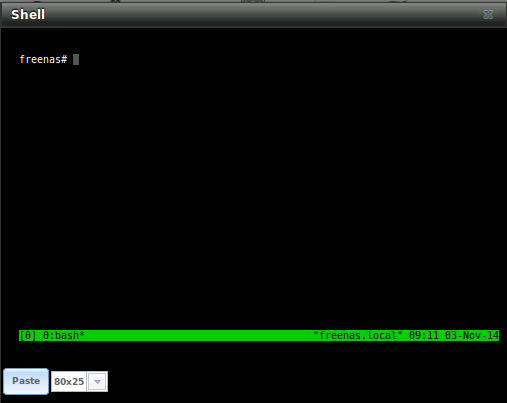
To create a second window, press Ctrl+b then ". To close a window, type exit within the window.
tmux(1) lists all of the key bindings and commands for interacting with tmux windows and sessions.
If you close Shell while tmux is running, it will detach its session. The next time you open Shell, run tmux attach to return to the previous session. To leave the tmux session entirely, type exit. If you have multiple windows running, you will need to exit out of each first.
These resources provide more information about using tmux:
24.9. Dmidecode¶
Dmidecode reports hardware information as reported by the system BIOS. Dmidecode does not scan the hardware, it only reports what the BIOS told it to. A sample output can be seen here.
To view the BIOS report, type the command with no arguments:
dmidecode | more
dmidecode(8) describes the supported strings and types.
