16. Shell¶
Beginning with version 8.2.0, the FreeNAS® GUI provides a web shell, making it convenient to run command line tools from the web browser as the root user. The link to Shell is the fourth entry from the bottom of the menu tree. In Figure 16a, the link has been clicked and Shell is open.
Figure 16a: Web Shell
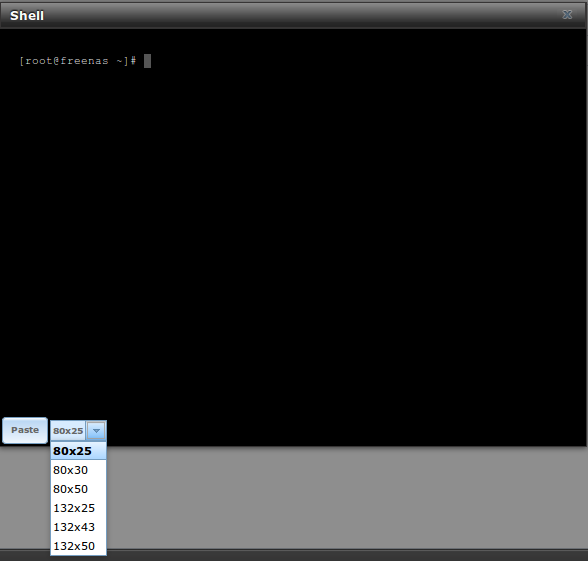
The prompt indicates that the current user is root, the hostname is
freenas, and the current working directory is ~
(root‘s home directory).
To change the size of the shell, click the 80x25 drop-down menu and select a different size.
To copy text from shell, highlight the text, right-click, and select “Copy” from the right-click menu. To paste into the shell, click the “Paste” button, paste the text into the box that opens, and click the “OK” button to complete the paste operation.
Shell provides history (use your up arrow to see previously entered commands and press Enter to repeat the currently displayed command) and tab
completion (type a few letters and press tab to complete a command name or filename in the current directory). When you are finished using Shell, type
exit to leave the session.
While you are in Shell, you will not have access to any of the other GUI menus. If you need to have access to a prompt while using the GUI menus, use tmux instead as it supports multiple shell sessions and the detachment and reattachment of sessions.
Note
not all of Shell’s features render correctly in Chrome. Firefox is the recommended browser for using Shell.
Most FreeBSD command line utilities should be available in Shell. Additional troubleshooting utilities that are provided by FreeNAS® are described in Command Line Utilities.
